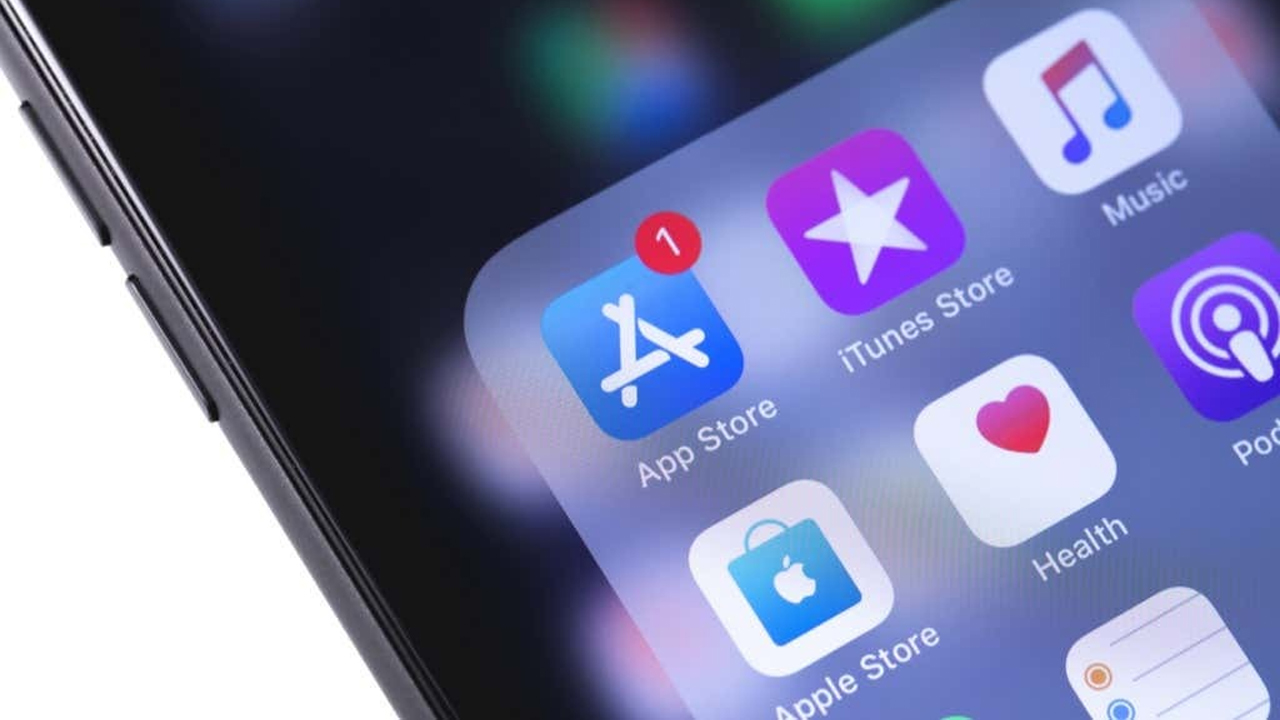As a user of Apple products, you must definitely know what iTunes Store is and the simple steps to log in to iTunes Store on iPhone. If you are using Apple products in general, and iPhone in particular, you have probably heard of the iTunes Store or are using it on your mobile device.
Not only does it help users easily shop for applications and entertainment products on their phones. The iTunes Store also offers many other cool features that you may not know.
In this article, smsverificationphone will bring you interesting information about the iTunes Store. And the most detailed instructions on how to log in to the iTunes Store on iPhone to freely enjoy features, entertainment,…
What is iTunes Store?
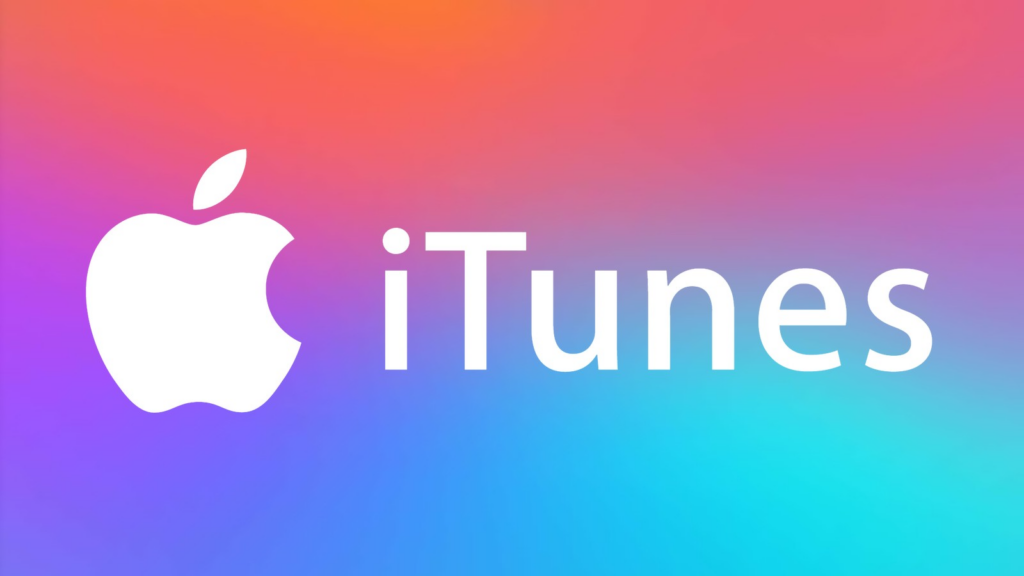
iTunes is free software from Apple, acting as an intermediary connecting iPhone to the computer to help users easily manage their phone. iTunes consists of two main parts: iTunes Store and iTunes Player. With outstanding features such as synchronizing data on iOS devices with computers, updating iOS, managing files, buying music, applications, and movies within just a few minutes. search operations,…
In particular, iTunes Store is similar to an online store, helping users comfortably access and shop for applications, movies, TV shows, games or books or services that Apple provides. grant.
To connect and make purchases on the iTunes Store, you must be using an iPhone, iPad, or iPod device and need an Apple ID.
Instructions for creating an iTunes Store account
To create an iTunes Store account, users first need to visit the App Store and download any free application. At the login notice board, select Create new Apple ID.
Select Country > Agree to Apple’s terms. Then enter all required information including email, password, security questions, then click Next. Note that in the Payment Information section, select No, leave the Gift Card section blank and then fill in your information.
Finally, confirmation of Apple ID account activation will be sent to your email indicating that you have successfully created an account to use the iTunes Store.
How to log into iTunes Store on iPhone
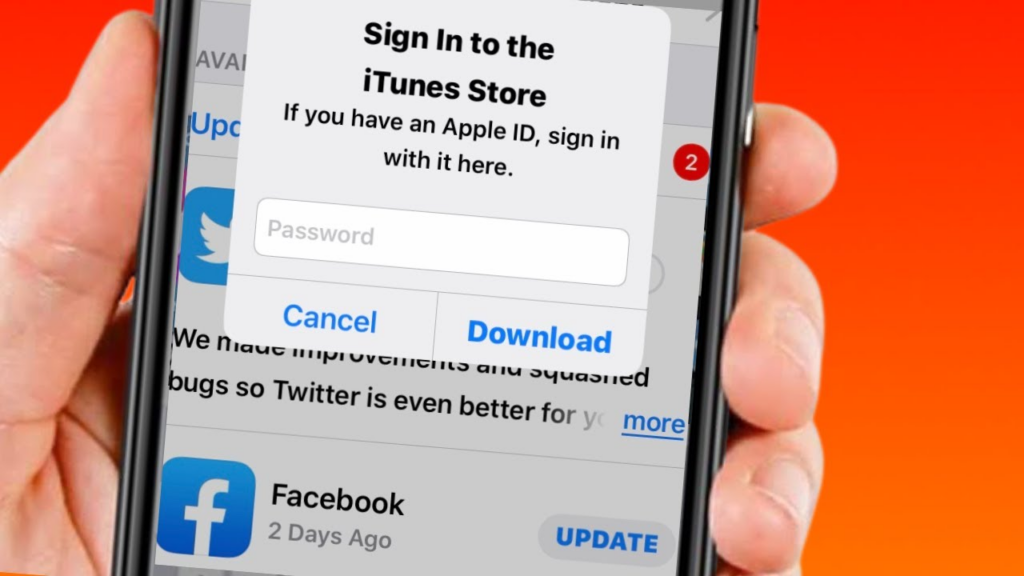
Make sure your iPhone is connected to Wifi or LTE network so it doesn’t get disconnected during the iTunes Store login process. You follow the detailed steps below:
Step 1:
On iPhone, go to settings, select iTunes & App Store and log in to the Apple ID account you just created. Here, you will receive a request to review your new account. Just click Review to update some basic information.
Step 2:
Select Agree to Terms and Conditions > Next. Then enter all required information to complete your Apple ID.
Step 3:
Complete all information and select Next, so your Apple ID has been logged in successfully. Now you can click Continue to access the iTunes Store to download free music, movies or applications to your phone.
How to sign out of iTunes Store account on iPhone?
In case you want to sign out of your iTunes Store account from your iPhone, there are 2 simple ways:
Method 1: Sign out of your iTunes Store account in settings
Go to Settings > select Apple ID > Media & Purchases > Sign out.
Method 2: Visit the App Store to sign out of your iTunes Store account
iPhone users can also log out of the iTunes Store by accessing the App Store. Selecting your account in the avatar image in the upper right corner of the screen. Scroll down to the bottom, select Sign out.
Once you’ve signed out of your existing iTunes Store account, you can sign back in at any time with that account or a different account.
How to change iTunes Store account on iPhone
For iOS 13
Step 1: Access Settings > Select iTunes & App Store.
Step 2: Select Login at the top > Enter Account and password > Click Login.
For iOS 14 or later
+ Method 1: Change iTunes Store account using iTunes Store application.
Step 1: Go to iTunes Store > Buy your favorite music.
Step 2: An existing Apple ID address appears, click Buy > Enter the Account and password you want to change. Enter the account and password you want to change.
+ Method 2: Change iTunes Store account using the Settings application.
Quick instructions: Go to Settings > Select Apple ID address > Select Methods & purchases > A dialog box appears if you want to log back in with your old iCloud account > If you want, click Continue.
Or if you want to use a different Apple ID, click Not [your name] > Enter the new Apple ID and password.
+ Method 3: Change iTunes Store account using the App Store application.
Instructions: Go to App Store > Click the avatar button in the upper right corner > Enter new Apple ID and password > Select Sign in.
Error of unable to log in to iTunes Store and how to fix it
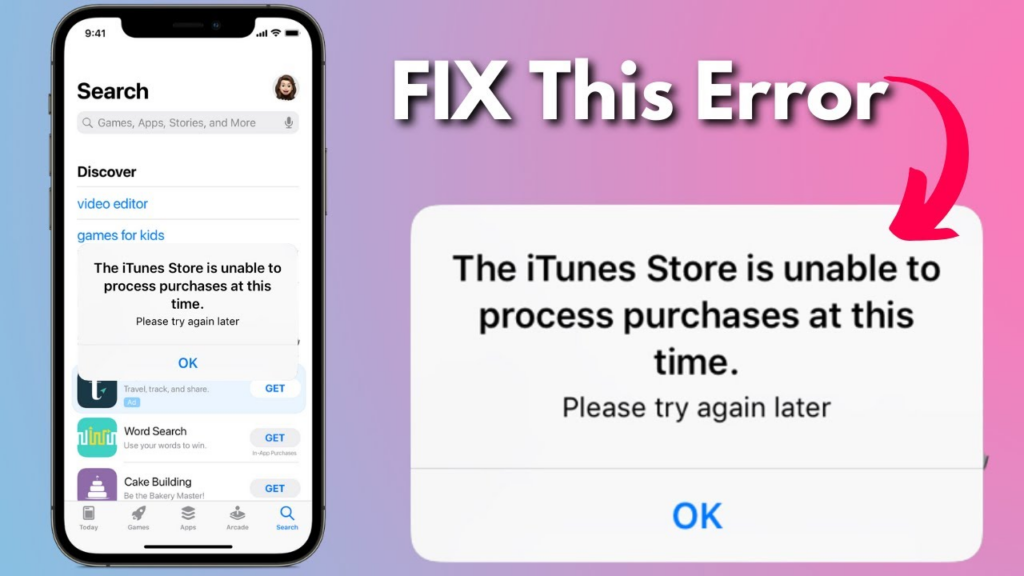
There are many different reasons why you can’t sign in to the iTunes Store, including:
+ Wrong login name or password
+ Your computer or device cannot connect to the Internet
+ Software error or machine configuration your personality
To fix this error, you can do some of the following steps:
+ Check your Internet connection, make sure your device is connected to the network.
+ Make sure you enter your correct username and password you created.
+ Restart your computer or mobile device and try signing in to the iTunes Store again.
If the troubleshooting steps you’ve taken still don’t work, you can contact Apple support for professional help. Apple Support has a team of highly trained technical professionals, capable of solving complex problems related to software, hardware, and network-related issues.
This article has given you some information about the iTunes Store and shown you the simplest way to log in to the iTunes Store on iPhone. If you don’t have an iTunes Store account, create one immediately following the instructions above to freely access. And enjoy music and entertainment applications in Apple’s online store with the best features. Smsverificationphone wish you success!