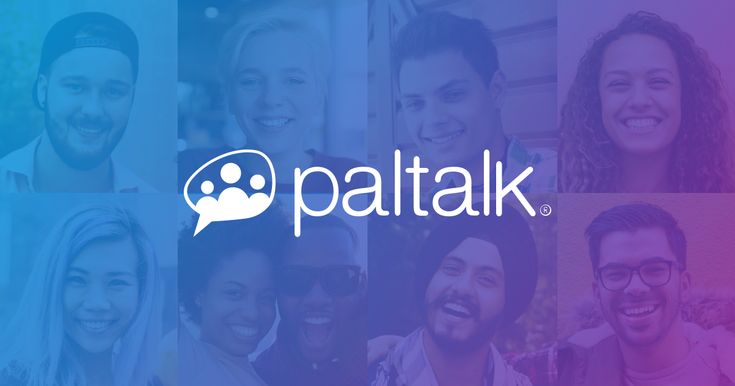Paltalk is one of the oldest chat services in the world. But recently it is a new movement appearing with many outstanding features as well as creating an account is extremely simple. Let’s learn more about this service with smsverificationphone by creating a PalTalk account.
How to create a paltalk chat account, find and make friends
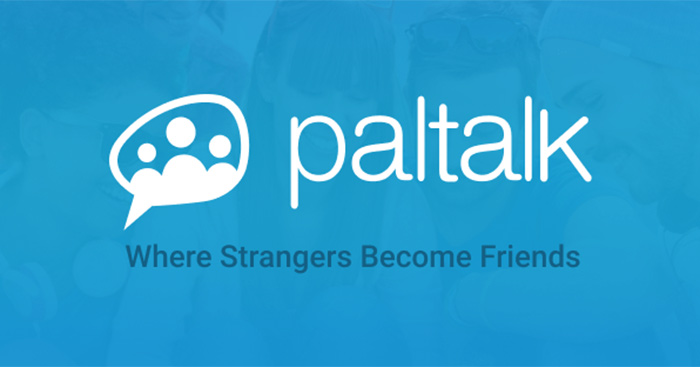
Nowadays there are many services that help you chat online for free with friends. The most typical of them is Skype, however Skype has quite limited functions and is not inclined towards social networks like PalTalk.
And if you want to make friends, communicate and express yourself more, create an account to participate in this service. Of course, this service is free for those who create an account and use the basic level. Although there are advanced features that require a fee, it is not necessary if you are new to using it.
If you are familiar with social network chat services such as registering for Skype and creating an account, PalTalk will not cause any difficulties. Although this app interface has not been optimized, creating an account is more difficult than registering for Skype. Let’s see our basic user guide.
Instructions for creating a Paltalk account right on your computer
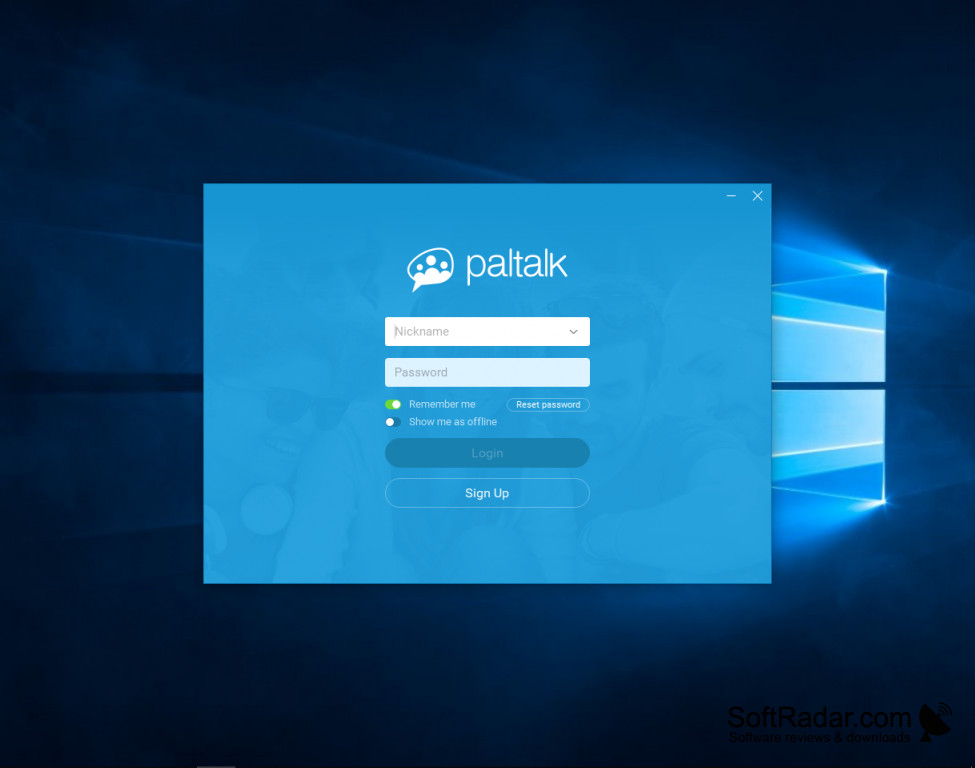
Step 1: Access the address HERE.
Creating a PalTalk account is very simple, you just need to fill in all the information including account name, password as well as email address and then click Sign Up & Install PalTalk.
Create account an Paltalk on PC
Step 2: Immediately after that you will receive the PalTalk installation downloaded or not to ensure speed, please use the PalTalk download at smsverificationphone
Click “I agree and install”. Note that Paltak supports many languages so you can choose to use it more easily.
Step 3: Installing PalTalk is very simple, so you can log in to the app immediately after installation. You should immediately log in because you need to activate the account after creating a PalTalk account.
Step 4: In PalTalk’s interface, click on the Home page below and select Verify Email – activate email address.
Step 5: Click on Resend code to have PalTalk send you an activation code to your email.
The App will immediately send you an activation code consisting of 4 digits in your mailbox. You should check the spam section as well. Finally, just enter those 4 numbers and select Verify to activate.
So smsverificationphone have just gone through the basic steps to create a PalTalk account, install and activate the account you just registered for PalTalk.
Use Paltalk to find and make friends
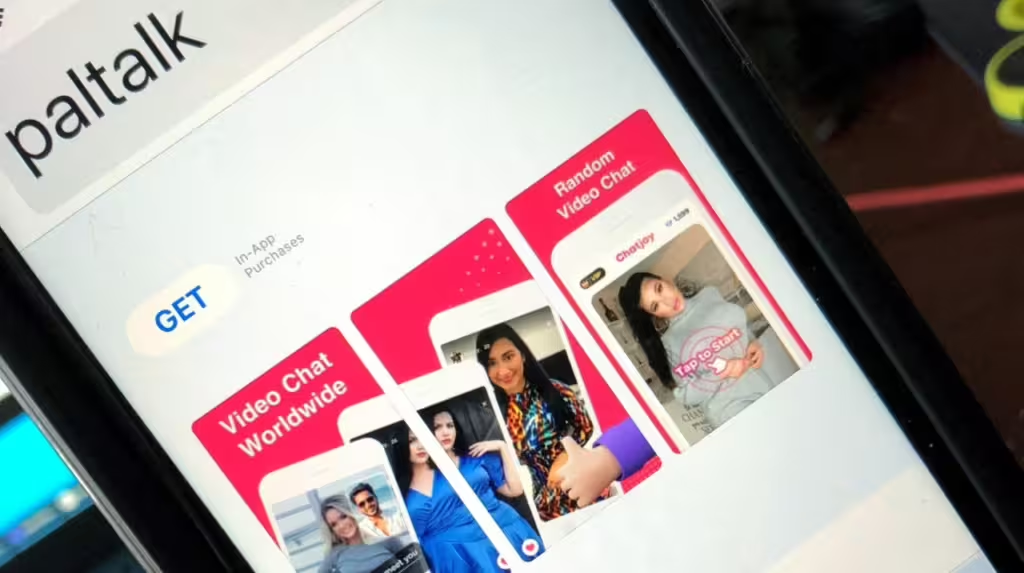
PalTalk’s interface will feel a bit confusing when you first use it. But it’s not too difficult for you to get used to after a few hours of use.
Step 1:
First, get acquainted with PalTalk by finding a room and joining. PalTalk also has many users around the world, so you can easily search for rooms in the country you want in the All Rooms section. Or you can also search for the room but make sure you remember the exact name of the room.
Step 2:
The list of the country rooms you choose will appear randomly. But most of them are rooms that have been created for a long time, have created PalTalk accounts a long time ago or have a very high number of followers. Please click on a room to join the room.
Step 3:
You will immediately be transferred to the group chat room, where you can comment, make friends, and text any members in there.
Step 4:
To make friends, right-click on any friend and choose to add to your friends list. That person will immediately appear on your list. Making friends on PalTalk is quite easy.
Step 5:
In case you don’t want to join that room anymore, just right-click on the room name in the list that displays your list and choose to leave the chat room.
Create a room on Paltalk
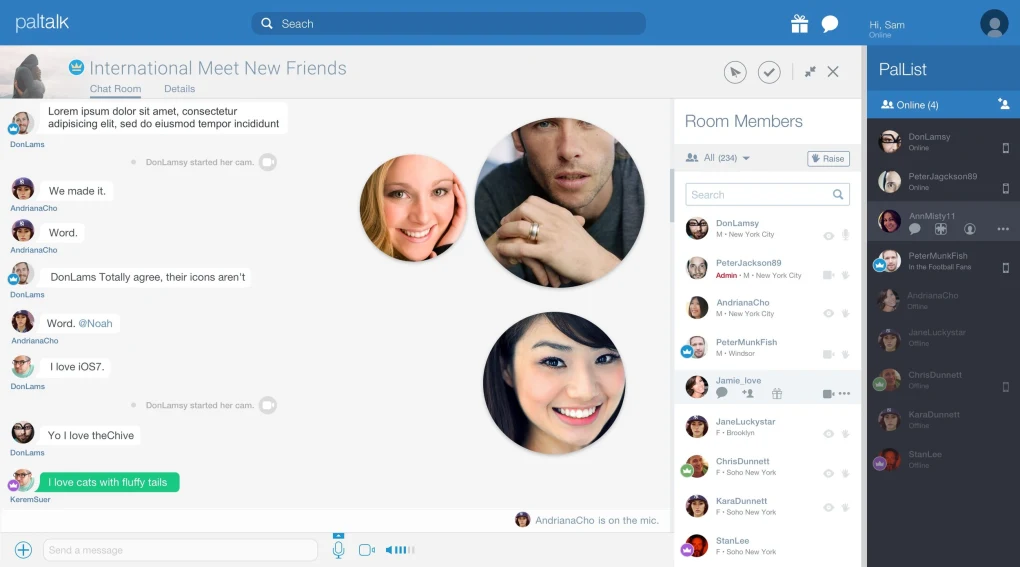
If you want to create a private room for yourself so you can interact more with people, PalTalk fully supports this feature and you only need to create a free account to use it.
Step 1:
On the PalTalk interface, just click on My Room and choose to create your own room.
Step 2:
Immediately after that, a website will appear asking you to create a secret question for your account before creating a room. This is also the step you should do after creating a PalTalk account.
Step 3:
You will then be asked to name the room you intend to create, choose the room with the easiest name possible and then click Next to display the next information.
- Next is a description for your room so others can easily imagine the purpose you want to form a group.
- Next is the grouping category for the room you are creating.
- The next step is to choose the language and topic level.
- The final step is to ask whether or not to turn on the webcam when joining and then select Finish to create the room.
Step 4:
Right after that, when you go back to your room you will see the room you just created, click on the room to switch it to online mode.
Your room is the same as other rooms, usually different. Members and users can search to enter your chat room.
Above is smsverificationphone ‘s guide on what you should know to use PalTalk for the first time. By creating an account, logging in and then searching and making friends as the instructions above can hopefully help you get better acquainted with this app.
PalTalk is a unique online chat platform, bringing an experience similar to TalkTV but with a new and more interesting feeling. Using PalTalk can help you build a larger online community and enjoy unique experiences not encountered in TalkTV. Don’t hesitate to connect PalTalk and TalkTV together to explore a more diverse and rich virtual world than ever before.